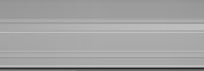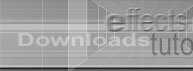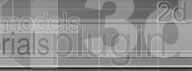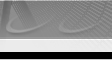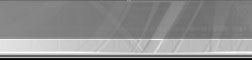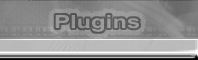|
|
| |

---------------------------------------------------------------------------------------------------------------------------------------------------- |
| What
is this Plugin |
| |
| Flexible
Pot (F-Pot as we call it) is a object creating tool for
3dsmax which creates multi surface objects. Well, 3dsmax
provides tools such as lathe and loft to create such objects.
So what is so great about this plugin ?
You
have to use it to really know the flexibility it gives
the user to change shapes and curves. This flexibility
is far better than the in-built tools of 3dsmax. The
initial object created by F-Pot looks like a pot (hence
the name). This object is a hollow object. The thickness
feature of F-Pot which controls the thickness of the
object created is a parameter which will be added in
the next version of F-Pot.
Known
possibilities of objects which can be created with F-Pot
are pots, fountains, vases, lampshades, pillars, stools
and many more. We do not want to limit your creativity
by listing down the various other objects that can be
created with F-Pot. You can check out the gallery section
for some images which have been created with F-Pot.
So
go ahead, download F-Pot and use it. It is freeware
you know. The usual disclaimers and copyright laws apply
to the usage of F-Pot. We have tried and tested F-Pot
on various PCs with different configurations and it
works perfectly. So, if anything stops working or crashes
after you use F-Pot, it is not our fault and we do not
know if the 3dsmax crashed. If it works perfectly it
is, of course, a feather in our cap.
|
| Requirements
for using F-Pot |
| Software |
3dsmax
4 |
| Hardware |
whatever
configuration is required by 3dsmax 4. F-Pot does
not need any special configuration to work. We told
you earlier that it was flexible didn't we ? |
|
| |
| Interface
and how to use F-Pot |
| |
|
| Well
let us start with listing down the parameters
which can be modified to create various objects
with F-Pot. The first thing that we have to
do is install the plugin. Copy the downloaded
file in your 3dsmax plugins directory. To
access F-pot, this is the path : Open
3dsmax --> create --> geometry -->
F-Pot
There
you are. Simple isn't it ?
Now
when you start using F-Pot, it draws a default
shape. Let us see how to do that.
Click
on F-Pot. In the top viewport click and
drag your mouse. You will see a circle which
is formed.Drag your mouse upwards and click
again. There you are. The default oject
has been created. Looks good, eh ? Without
even modifying any parameters !
Now
go to the modifier panel and see the parameter
rollout. Now you start using the parameters
provided to create the object you want.
The list below specifies what each parameter
does.
|
| |
|
| |
| Radius
top |
affects
the top radius of the pot. |
| Curve
control 1 |
modifies
the curve between the top and
the center radius. The parameters
can be set in either + or -. As
far as we know, there are no limitations
to these parameters. |
| Radius
center |
modifies
the center radius of the object.
This is an important parameter
and will change the shape of the
object drastically. |
| Curve
control 2 |
modifies
the curve between the center and
the bottom. |
| Bottom
radius |
modifies
the bottom radius of the object.
This parameter has a limitation
and the value cannot be set to
below 0. |
| Height
1 |
modifies
the height of the bottom part
only. When you increase the value,
the overall height of the object
created will, of course, increase. |
| Height
2 |
modifies
the height between the bottom
and the center of the object. |
| Height
3 |
modifies
the height between the center
and the top. |
| Height
4 |
will
modify only the top of the object. |
| Height
segment |
will
modify the height segment of the
object. As you must be already
aware, more the height segments,
smoother the curve. This is the
standard logic of 3dsmax isn't
it ? |
| Cap
segments |
controls
the number of segments of the
bottom plane. Again more the segments,
denser the mesh ! The advantage
here is that if you want to explode
the object in your scene, you
will get more fragments. |
| Sides
segment |
Less
number of these segments will
create a squarish object. As you
increase the segments, the object
starts becoming circular in shape. |
| |
Generate
mapping co-ordinates- will generate
co-ordinates for mapping. |
| Thickness
|
Adds
thickness to the object |
| Even
Thickness |
modifies
thicjness of object all round |
| Odd
thickness |
modifies
thickness near curves |
| Outer
surface |
modifies
thickness of outer surface |
| Inner
surface |
modifies
thickness of inner surface |
| Edge |
modifies
edge thickness |
| Slice
On |
adds
slices the object created |
|
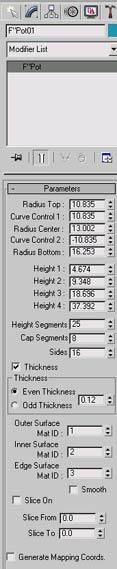 |
|
|
| Well
this about sums it all up. Short description eh
? Well, we told you earlier, we do not want to cap
your creativity. Use F-Pot to create whatever it
can create for you. As we say, creativity is the
mother of invention.
Please
send us a feedback and your views and reviews
after using F-Pot. Your comments are important
to us and will help us in coming out with some
more powerful plugins like F-Pot. Any suggestions
from you are also welcome. If we have missed out
on anything and you would like to have an added
feature in F-Pot, please let us know. We will
be most happy to incorporate your suggested features
in the next version. Also, do send us whatever
you create using F-Pot. We will surely host your
work in our gallery section giving you due credit.
|
| Please
visit the gallery section to see a few creations
using F-Pot. Amazing isn't it ? |
|
|